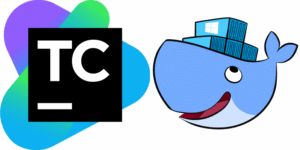Users create accounts daily to exchange sensitive information or personal communications with your company. These personal accounts are often used for logging into your web and mobile apps securely.
To create a seamless experience that keeps customers returning, you must deliver effortless sign-in solutions to make your app stand out. For this reason, Apple has “Sign in with Apple”, a solution that helps you authenticate your users with just a few lines of code.
Are you interested in adding Apple Sign-In to your website or mobile app but unsure where to start? Look no further! We’ll help you understand the steps required to set up an Apple app and services to support Apple Sign-In. We’ll walk you through the process step by step, so you can confidently add this feature to your product. Plus, we’ll show you real examples of how other companies have successfully integrated Apple Sign-In into their websites and apps.
Whether you’re a developer or business owner, this guide will give you all the information you need to get started with Apple Sign-In.
Benefits of using “Sign In With Apple”
Let’s discuss some short benefits of using “Sign In With Apple” for user authentication and authorization in your app or service:
- It’s convenient and saves time as it allows users to sign in or sign up with just a few taps using their Apple ID instead of using traditional login methods that require a username and password.
- It gives users control over whether they share their email address or not. When a user signs in with their Apple ID, they can hide their email address from the app or service and instead use a unique, randomly generated email address that forwards messages to their actual email. This allows users to protect their privacy and keep their personal information safe
- It uses two-factor authentication to ensure that only the correct user can access the account, helping to protect user data and prevent unauthorized access.
How to Implement “Sign In With Apple”

To implement “Sign In With Apple” in your app or service, you will need to follow these steps:
- Create an Apple Developer account: To use Sign In With Apple, you must have an Apple Developer account. You can create an account at https://developer.apple.com/ by following the steps provided.
- Configure your app or service for Sign In With Apple: You will need to configure your app or service to support Sign In With Apple. This involves setting up an App ID and enabling the Developer portal’s Sign In With Apple capability. You will also need to create a Service ID and a private key for authentication.
- Integrate Sign In With Apple into your app or service: Once you have configured your app or service, you can start integrating Sign In With Apple. This typically involves adding a sign-in button to your app or website and handling the sign-in flow when a user clicks on the button. You can use the Sign In With Apple SDK or the Sign In With Apple REST API to integrate Sign In With Apple into your app or service.
- Test and debug: After integrating Sign In With Apple, it’s important to test and debug your implementation to ensure it is working correctly. You can use tools like the Sign In With Apple sandbox environment to test your implementation before launching it in production.
Assuming you have an Apple Developer account and are familiar with how to create an app, let’s jump into 2 section:
Configure your app or service for Sign In With Apple
You only miss the Service ID and Private Key when you have an app (bundle ID). That’s the only two things you need to set up in the Apple Developer Portal for the particular app. In other words, we need to establish your particular app’s “Sign-In” capability (OAuth, Open Connect ID).

Please follow these instructions to create a Service ID and Private Key:
Ok, now, when the app is prepared from the Apple Developer Portal, it’s time to go back and consider what we can do about our end.
Here we will explain how to implement sign-in capability in the mobile app and website.
Mobile App Integration
As of iOS 13, any app that includes third-party authentication options, such as login with Google or login with Facebook, must also include Apple authentication as an option. This is stated in the App Store Review guidelines under the “Sign In with Apple” section.

By including Apple authentication as an option, app developers can ensure that their app complies with App Store Review Guidelines and has a better chance of being approved for the App Store. Also, follow the design principles of the sign-in button defined here.
Implementing Apple Sign In with different frameworks or programming languages will involve using various libraries and tools. Still, the basic flow of handling the sign-in process will be similar. In most scenarios, “Implicit Flow” will be used when the authorization server returns an access token directly to the mobile app.
From here, you have two options. You can save the access token on your mobile app’s local storage or use the backend and pass the access token to register the user on that backend.
With the first option, you must consider security attacks like malware, physical access, and man-in-the-middle.
The backend can improve security and ensure that the user’s account is recognized and personalized across all devices and sessions. This can improve the user’s overall experience with your service and increase engagement and loyalty. Read further to get information on how you can integrate the CodeMash backend to provide a seamless and continuous user experience for your users.
Below is a table showing examples and references to code repositories for how to implement Apple Sign In with various frameworks and libraries, including Swift UI, React Native, Flutter, and Kotlin:
These examples and references guide how to implement Apple Sign In with each framework or library and can serve as a starting point for your own implementation.
Website/Web app integration
To implement “Apple Sign In” on your website or your web app, you will need to follow these steps:
- Add a button to your website
- Handle the sign-in flow when the button is clicked.
Even if you are not a big expert in HTML, the chances are that you can add a button to your website or web app. But dealing with the second step can be tricky. Apple Sign In uses a combination of technologies to provide secure and convenient authentication for users. These technologies include:
- OAuth 2.0: authorization framework to handle the sign-in flow and provide secure access to user data.
- JSON Web Tokens (JWTs): encode and transmit user data securely. JWTs are digitally signed, self-contained tokens that can be easily transmitted and verified.
- Public Key Infrastructure (PKI): to secure data transmission between the user’s device and the Apple Sign In server. PKI uses digital certificates and public/private key pairs to encrypt and authenticate data.
- Secure Sockets Layer (SSL): to secure data transmission over the network. SSL encrypts data using a combination of public and private keys, ensuring that the intended recipient can only read it.
<a href="https://api.codemash.io/v2/auth/apple?projectId={projectId}">
Sign in with Apple
</a>
{projectId} with the real one. And it does all the magic. You can try out a live demo of our example at codesandbox.io
The flow of authentication with CodeMash and Apple Sign In works as follows:
- A user accesses your website and clicks the ‘Sign In with Apple’ button.
- Your website sends a request to the CodeMash API, including the project ID for your app.
- CodeMash retrieves the configuration for your project and communicates with the Apple authorization server to determine the appropriate consent screen to display to the user.
- The user is presented with the consent screen and has the option to register with your app.
- If the user consents, CodeMash uses the Authorization Code Flow to request an access token from the Apple authorization server on behalf of the user. This access token allows the user to access their resources and provides authorization for your app to access those resources.
CodeMash integration
Using CodeMash as a backend with Apple Sign In can be very useful for several reasons:
CodeMash has implemented best practices for security, so you don’t have to worry about handling sensitive user data. This can give you peace of mind and save you time and resources.
You can easily register a user on the CodeMash backend by passing a project ID or access token. This allows you to store and manage user data, including purchases, marketing preferences, and other information.
With CodeMash as your backend, you can create a user ecosystem that allows you to use the same user data across multiple services. For example, you can send transactional or marketing emails, store purchases, and access data related to the user. This can improve users’ experience and increase their engagement with your services.
Following the steps outlined in this blog post, you can easily add Sign In with Apple to your app or website and provide a seamless and secure login experience for your users. So, you can register users on the backend and use their data to improve the user experience and increase engagement.
We also support other OAuth providers such as Facebook, Twitter, and Google, giving you the flexibility to choose the best authentication solution for your app or website